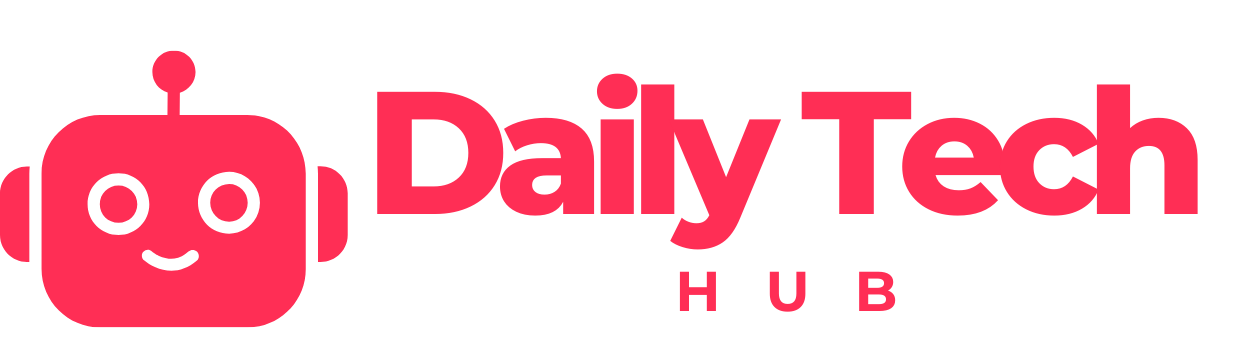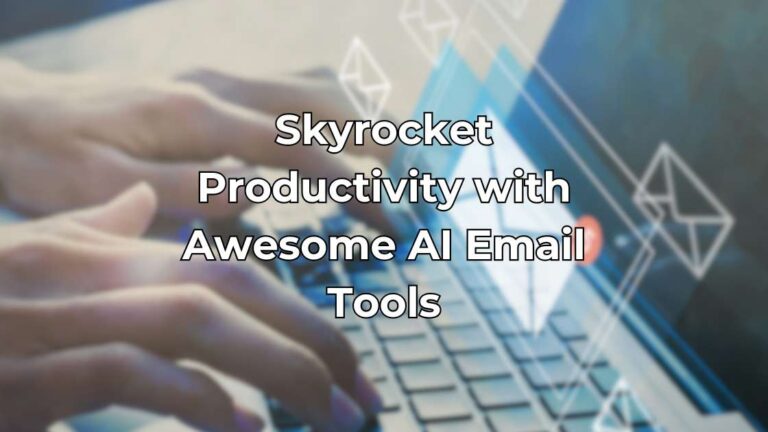Advertisements
Artificial Intelligence (AI) is transforming how we interact with technology, and ChatGPT, developed by OpenAI, is at the forefront of this revolution. Whether you’re looking to enhance productivity, automate tasks, or simply explore the capabilities of AI, ChatGPT can be a valuable tool. In this guide, we will walk you through how to download and use ChatGPT on macOS, ensuring you get the most out of this advanced language model.
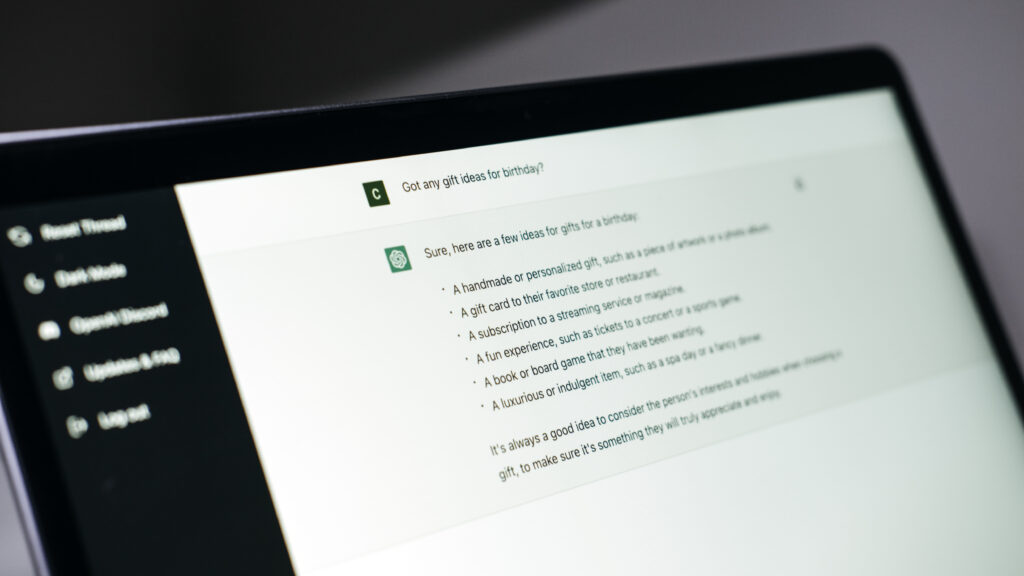
Why Use ChatGPT on macOS?
Before diving into the steps, let’s explore why you might want to use ChatGPT on your macOS device:
• Efficiency: Automate repetitive tasks and generate high-quality content quickly.
Advertisements
• Creativity: Brainstorm ideas, write stories, and create engaging content.
• Support: Provide customer support or personal assistance through an AI-powered chatbot.
Step 1: Downloading ChatGPT on macOS
There are a few ways to access ChatGPT on macOS. Here, we will cover the most straightforward methods: using a web interface and downloading a desktop application.
Using the Web Interface
1. Open Your Browser: Launch your preferred web browser (Safari, Chrome, Firefox, etc.).
2. Visit OpenAI’s Website: Navigate to OpenAI’s ChatGPT page.
3. Sign Up/Log In: If you don’t have an account, sign up. If you do, log in with your credentials.
4. Start Chatting: Once logged in, you can start using ChatGPT directly from the web interface.
Downloading a Desktop Application
While OpenAI does not provide an official desktop application for ChatGPT, third-party developers have created apps to facilitate its use on macOS.
1. Visit GitHub: Go to GitHub and search for “ChatGPT macOS app” to find third-party applications.
2. Choose a Reputable Source: Select a well-reviewed app from a reputable developer.
3. Download the App: Follow the instructions provided on the GitHub page to download and install the app.
4. Launch the App: Open the installed app and log in with your OpenAI credentials to start using ChatGPT.
Step 2: Setting Up ChatGPT on macOS
Once you have access to ChatGPT, either via the web or a desktop app, setting it up for optimal use is key.

Customizing Settings
1. Preferences: Access the settings or preferences menu in the app or web interface.
2. Adjust Settings: Customize language, response length, and other preferences to suit your needs.
3. Save Changes: Ensure you save any changes you make to the settings.
Creating Shortcuts
1. Dock Shortcut: Drag the ChatGPT app icon to your Dock for easy access.
2. Desktop Shortcut: Create a shortcut on your desktop for quick access.
Step 3: Using ChatGPT on macOS
Now that ChatGPT is set up, here are some practical ways to use it on your macOS device.
Content Creation
1. Writing Assistance: Use ChatGPT to draft emails, articles, and blog posts. Simply input your topic or a few bullet points, and let ChatGPT generate content.
2. Brainstorming Ideas: Stuck on a project? Ask ChatGPT for ideas and suggestions to get your creative juices flowing.
Coding Assistance
1. Code Generation: If you’re a developer, use ChatGPT to write code snippets or troubleshoot errors.
2. Learning to Code: Ask ChatGPT for explanations and tutorials on various programming concepts and languages.
Personal Assistant
1. Scheduling and Reminders: Use ChatGPT to help manage your schedule, set reminders, and keep track of tasks.
2. Research and Summaries: Ask ChatGPT to find information and summarize articles or documents.
Customer Support
1. Chatbots: Integrate ChatGPT into your website or application to provide 24/7 customer support.
2. FAQ Generation: Use ChatGPT to generate and manage frequently asked questions for your business.
Tips for Effective Use
• Be Clear and Specific: Provide clear and specific prompts to get the most accurate and useful responses.
• Review and Edit: Always review and edit the content generated by ChatGPT to ensure it meets your standards.
• Stay Updated: Keep up with updates from OpenAI to take advantage of new features and improvements.
Conclusion
Downloading and using ChatGPT on macOS is a straightforward process that can significantly enhance your productivity and creativity. By following this guide, you’ll be well-equipped to harness the power of ChatGPT for various applications, from content creation to personal assistance. Start exploring the potential of AI on your macOS device today and unlock new possibilities.
For more tips and updates on using AI tools like ChatGPT, stay tuned to DailyTechHub.net, your ultimate source for tech, crypto, and AI news.